The Fake 32 GBs
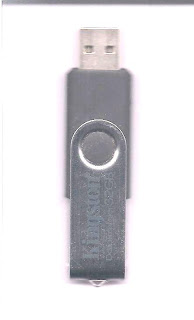
˜Unlimited Web Entertainment˜ ˜නිමාවක් නැති ෆන් 1ක˜
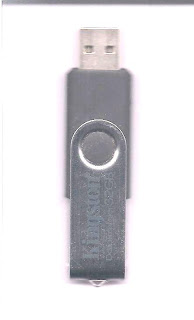

Microsoft has warned users of Windows XP Service Pack 3 of an issue that can lead to digital pictures becoming corrupted when handled with the default image viewers available as components of the operating system. According to the Redmond company the problem is limited to XP SP3. Microsoft has explained that when using Windows Picture or Fax Viewer to manage TIFF images, in the eventuality that a specific picture is rotated either clockwise or counterclockwise, that document will become corrupted.
“When a TIFF image is rotated in Windows Picture and Fax Viewer, the image is outputted. Then, the image is recompressed again,” Microsoft revealed. “This problem occurs because Windows Picture and Fax Viewer outputs a TIFF file in CCITT Group 3 format with 1D encoding. Therefore, when Windows Picture and Fax Viewer opens a TIFF file in CCITT Group 3 format with 2D encoding, the file is corrupted.”
CCITT stands for the International Telegraph and Telephone Consultative Committee. As far as TIFF images go, CCITT Group 3, CCITT Group 4 and Lempel-Ziv-Welch (LZW) act as the supported compression options. Essentially, users that have performed rotation actions with their TIFF images in XP SP3 with either Windows Picture or Fax Viewer have turned the files to what Microsoft referred to as “garbage image on the screen,” in relation to the corrupted file on the hard disk.
A hotfix is available for this specific issue, but affected customers will have to contact Microsoft in order to get it. “This problem only occurs to a TIFF document that is compressed in CCITT Group 3 format with 2D encoding. This problem does not occur if the TIFF document is set to read-only. When you use the Copy to feature in Windows Picture and Fax Viewer to save another copy of the TIFF document, the saved copy is also corrupted. However, the original file is not affected,” Microsoft said.





avserve.exe
avserve2.exe
skynetave.exe
any process running with the "_up.exe" suffix
Remove the Registry entries
HKEY_LOCAL_MACHINE>Software>Microsoft>Windows>Current Version>Run
"avserve.exe"="%Windir%\avserve.exe"
"avserve2.exe"="%Windir%\avserve2.exe"
"skynetave.exe"= "%Windows%\skynetave.exe"
Delete the infected files (for Windows ME and XP remember to turn off System Restore before searching for and deleting these files to remove infected backed up files as well)